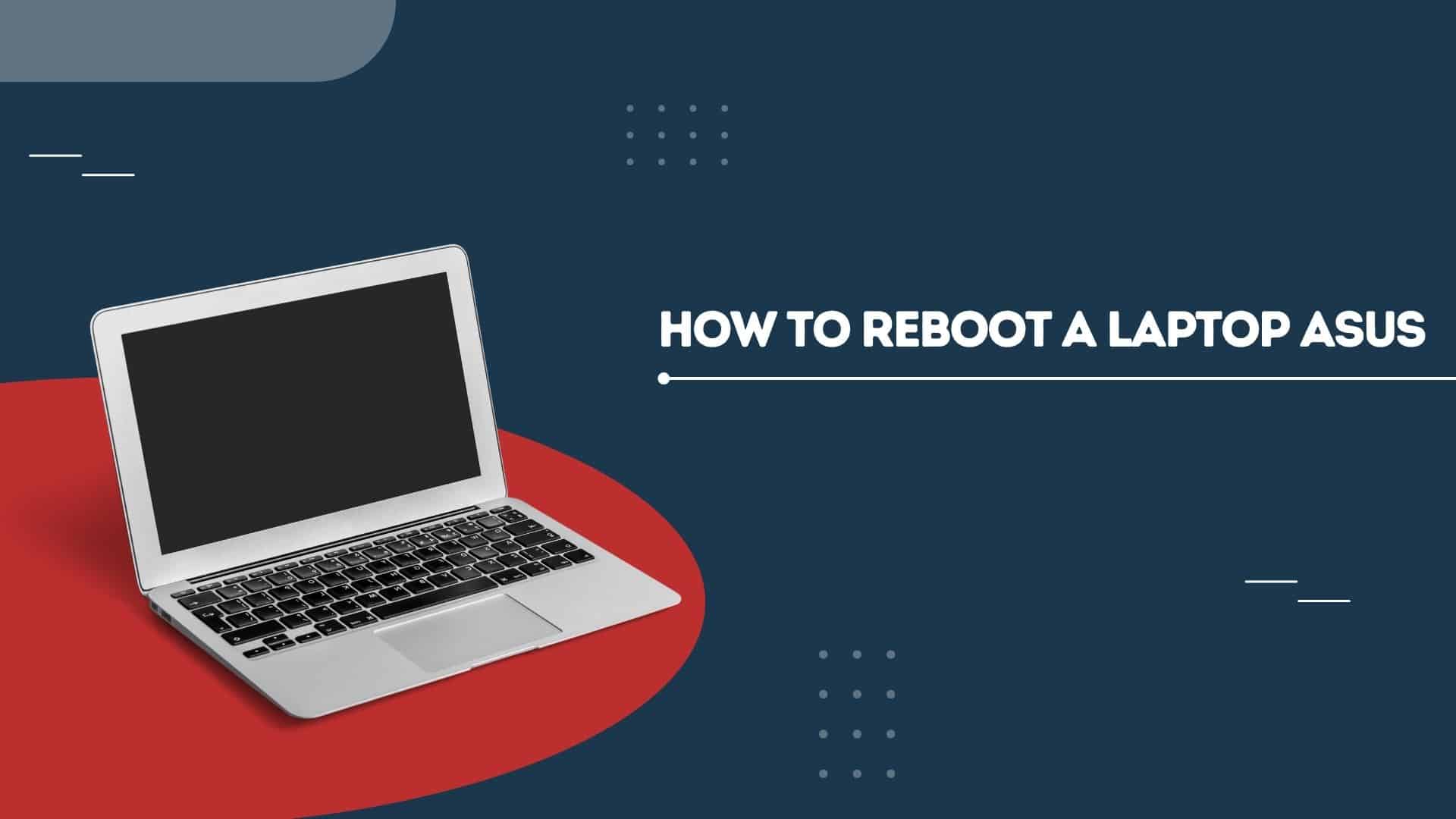If you are finding it difficult to use your ASUS laptop because of its slowness or unresponsiveness, don’t panic! We will teach you how to reboot a laptop ASUS like a pro in this ultimate guide that will get it working good again. In case of hanging, slow performance and other issues, the steps provided in this article should help you reset your Asus laptop.
We recognize that technology problems can be bothersome; however, you would be able to address them with high certainty if you read our expert tips. This post will take you through the methods used when restarting an Asus laptop efficiently using troubleshooting tools built-in and factory reset.
Whether tech-savvy or not, we have crafted our instructions for different learning levels. So, let us resuscitate your ASUS computer so that its performance goes up. Let’s start diving back into the pool to bring up your computer again!
When you may possibly have to restart your ASUS laptop
Your ASUS laptop, like other electronic devices, has its own issues that might need a reboot. Below are some of the reasons as to why you might need to know how to reboot a laptop Asus.
Performance Problems: With time, performance of the computer might deteriorate due to piling up of temporary files, background processes or software conflicts. By restarting your computer system, you will be able to resolve such issues and have it functioning on a clean slate again.
Software Updates: Sometimes, after installing software updates or drivers, your ASUS laptop may not function properly. When this happens, an immediate reboot is necessary for all updates installed correctly and solve compatibility problems.
Freezing or Crashing: It could be that your laptop crash is caused by underlying software or hardware problems if it keeps on freezing. Just simply turning off and switching it back on can help eradicate some unstable situations in order for it to start afresh.
By understanding the reasons behind the need for a reboot, you can better assess when it’s necessary and take appropriate action. Now let’s move onto examining different ways of rebooting An Asus Laptop.
Various ways to restart an ASUS laptop
Rebooting your ASUS laptop can either be done using a soft reboot or hard reboot. Let us now examine each in more detail and find out the difference between them.
Soft Reboot vs Hard Reboot: Understanding the Difference
A software reboot, also referred to as a soft reboot, is when you restart the laptop by means of operating system’s built-in restart function. It is normally advised to start with this method when troubleshooting or performing regular maintenance tasks. This way all running processes are shut down by the OS and then restarted again but on a clean slate.
On the other hand, a hard reboot which can also be called a hardware reboot involves powering off your laptop manually before turning it back on. In cases where the laptop becomes unresponsive or freezes and after trying soft-reboot, this method should be followed. A hard reboot forcibly cuts power to the laptop hence clearing any temporary glitches that might be causing trouble.
Since we know the distinction between a soft reboot and a hard reboot, let us now go ahead with the step-by-step procedure to restart your ASUS laptop.
Read Also: Where is Power Button on Asus Laptop
How To Take a Screenshot on an Asus Laptop
A Step by Step Guide to Rebooting Your ASUS Laptop
Soft Reboot:
This first method is referred to as soft reboot. Thus, here are some steps to take in order to perform a soft boot on an ASUS laptop:
- Save your work: Make sure you save any unsaved works before you reboot so that data will not be lost.
- Close all applications: Ensure that all applications or programs running on your system are closed.
- Click on the “Start” menu: At the bottom left corner of your screen, click on “Start” menu.
- Select “Restart”: Click “Restart’’ from there i.e.start menu and then wait for it to start up again.
- Wait for the reboot: Your computer will shutdown and come back on, just give it time to do everything.
Hard Reboot;
If laptops become unresponsive or frozen at times, you might have no other option apart from performing a hard boot on your ASUS laptop; hence follow these steps:

- Press and hold the power button: Discover where your laptop’s power button is positioned and press it down holding for around 10-15 seconds, until it turns off completely.
- Disconnect the power source: In case you have connected your laptop to a power outlet, unplug it so that there will be no supply of electricity.
- Remove the battery (if applicable): In case your laptop has a detachable battery, handle it carefully to pull it out.
- Wait for a few seconds: Don’t turn on your laptop immediately but allow some 30 seconds or so to get rid of any remaining electrical charges.
- Reconnect the battery (if applicable) and power source: If you had removed the battery earlier on, put it back in place again. Also make sure that you connect the power adapter if necessary.
- Press the power button: Push your finger against this button to switch on the computer; thus starting booting processes.
Now that we know how to perform both a soft reboot and hard reboot let us look at some common issues encountered during these rebooting procedures.
Here’s How to Factory Reset ASUS Laptop
Reset Via Settings:
- To open Settings, press Windows + I.
- For Windows 10, go to Update & Security > Recovery. For Windows 11, go to System > Recovery.

- Click on Get Started in order to begin the reset process.
- In the next windows, you can either opt for Keep my files or Remove everything based on what you need.
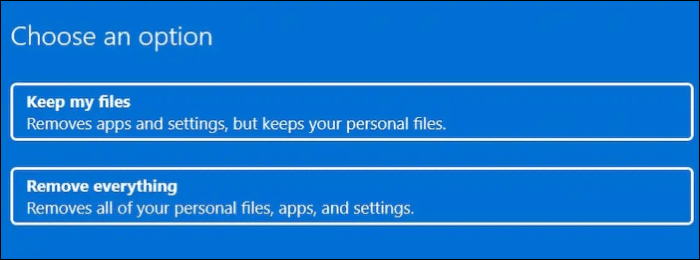
- Two ways to download the reset files are Cloud download and Local download. The Cloud download will get the required files and then install them, whereas the Local download will use the existing files on your laptop.
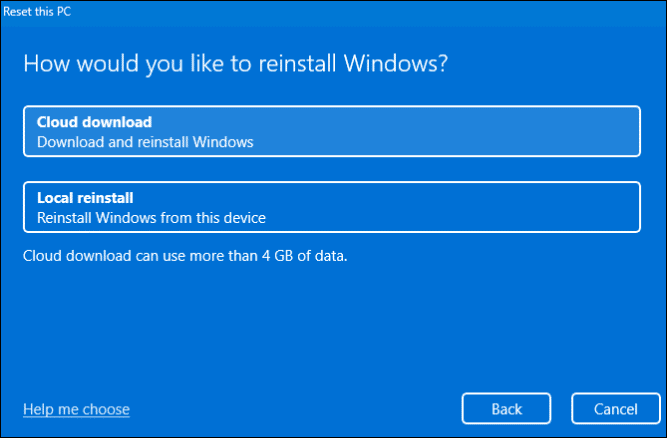
- You may make changes using Change Settings button then click Next..
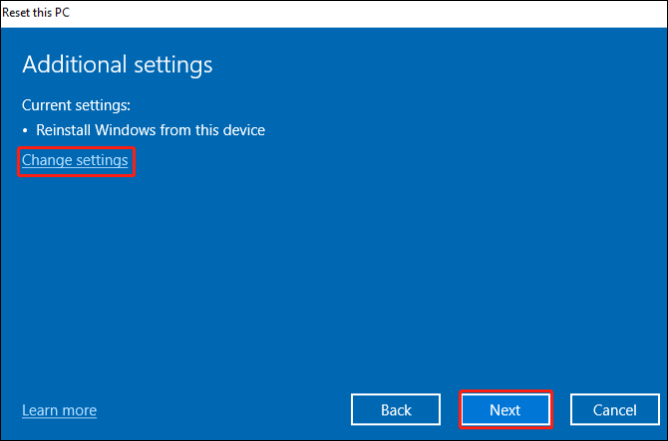
- Finally, click Reset so that you can reinstall Windows OS back again.
ASUS System Recovery Partition
ASUS has got a system recovery partition known as ASUS system recovery partition which comes with all required files and tools to help in troubleshooting or recover laptop in case of any unexpected events. It is designed for fast and easy way of restoring the laptop back to its original state. Consequently, let us go through on how the ASUS laptop can be factory reset using the ASUS system recovery partition.
- To enter into the recovery mode of your ASUS laptop, turn it on and press F9 several times.
- Next, select Windows Setup [EMS Enabled] from the Windows Boot Manager window.

- You will see an ASUS Preload Wizard Window with suitable options displayed before you. Click on the type of reset you want to use for your device.
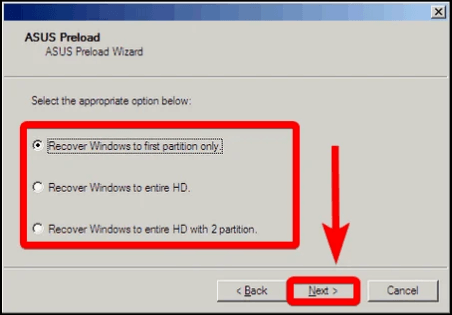
- Next, press on Next button.
- Finally, follow instructions provided on your screen so as to complete that process.
Troubleshooting common issues during the reboot process
Though restarting an ASUS laptop is often an uncomplicated process, several common problems may arise during this time period. Use these troubleshooting ideas whenever you are faced with such challenges:
If your laptop happens to be on while in sleep mode and you want to shut it down, press and hold the power button until the laptop completely shuts down.
When a laptop does not turn on after rebooting, ensure that it is connected to a power source and the battery is charged. If this does not work, do a hard reboot.
In case of startup errors or failure of your laptop to boot up on its own, for instance error loading operating system or invalid system disk, try pressing a specific key during startup (usually F2 or Del) such that you can enter the BIOS setup. Check for boot order there and that your OS is selected as primary boot device.
These are just but some troubleshooting tips; if you have more specific issues with your laptop it’s better to call ASUS support or visit qualified technician. Okay, let us now see how we can optimize its performance after reboot.
Tips for improving performance of an ASUS Laptop following restart
You will find further steps to take after restarting an ASUS laptop in order to improve its performance. Here are few suggestions which could help you get desired results from your computer:
- Helpware Patches: Always remember to update all your software, including the operating system and other applications. Commonly, these updates aim at fixing any bugs that may be existent in the software as well as improving its performance.
- Junk program removal: Remove programs or applications that are not useful to you now. This will free up some space on your hard drive and increase the efficiency of your machine.
- Hunt for malware: Often run through your laptop for malwares and viruses using a reliable anti-virus. Without protection, malwares can cause significant damage to your computer thereby affecting its functionality.
- Sorting Start-up Programs: You can disable unnecessary programs from starting when your laptop starts and this will make it start faster. Go to Task Manager (Ctrl + Shift+Esc), then Startup Tab, un-tick those which are not needed.
These guidelines should guarantee an ASUS laptop that function optimally for best possible performance. Now let us look at some ASUS laptop health maintenance tips.
Maintaining Your ASUS Laptop’s Health Best Practices
There are several tips that if followed will ensure that your ASUS laptop runs smoothly even in the long run; here are just a few suggestions of how you can maintain the health of your laptop:
- Clean your laptop always: Just have a clean cloth which is soft and detergent to softly wash the surfaces of your laptop. Do not use chemicals that are harsh as they will spoil the look of your machine.
- Use a cooling pad: If you’re someone who uses his or her computer for processor-intensive tasks, then you should consider getting a cooling mat to prevent overheating. Overheating can lead to performance issues and hardware damage.
- Don’t overload your laptop: Avoid installing unnecessary software or storing large amounts of data on your laptop’s hard drive. Keeping your laptop clutter-free will help maintain its performance.
- Backup your data: Keep backing up crucial information on an external storage device or a cloud storage service in order to avoid losing it due to malfunctioning hardware or any other unanticipated situations.
By following these guidelines, you can be sure that your ASUS Laptop will stay healthy and work well without failure at all times.Now let’s talk about the difference between Rebooting and resetting your laptop, also when we can choose each one among them.
Rebooting of your laptop and resetting it are two different things that have distinct purposes. Below is a small explanation on when to use each option:
Rebooting: This means restarting your laptop in order to clear transient issues and give it a fresh start. Usually, this is done when your computer has problems of performance, freezing, or other minor problems.
Resetting: It means restoring the original factory settings of your laptop. This means wiping out all data and programs you have installed starting from scratch. Typically, resetting is used to overcome major software errors or if you are selling/giving away your laptop.
It should be noted that resetting a laptop must only be used as a last resort since after that all users’ personal data and settings will be irretrievably lost. Be sure to back up all important files before performing the reset and consider consultation with professionals if not sure about the process. Let’s bring this guide to an end in conclusion.
Conclusion: how to reboot a laptop Asus
In this ultimate guide, we’ve talked about how to reboot a laptop Asus through using both soft and hard reboot methods step by step. Moreover, we’ve covered some common roadblocks you may come across while trying to execute a reboot as well as provided some tips for troubleshooting them during subsequent pages.
To make your laptop perform at its best after restarting it, we’ve given some tips on how to update software, remove unnecessary applications, scan for malware and manage startup applications. We have also highlighted what is expected of you in terms of laptop maintenance in order to keep it healthy such as making sure that it is clean, using a cooling pad and avoiding overloading.
Lastly, the difference between rebooting and resetting your laptop will be explained and instances when each option should be chosen. Remember that rebooting solves most cases while resetting only has to be done when nothing else is possible.
In this guide, we are going to show you how to properly restart an ASUS Laptop so that you can use it for more years without any problems related with its functioning. Don’t let technology issues hinder you from realizing your dream; take care of your ASUS laptop performance and experience smoothness in computing.